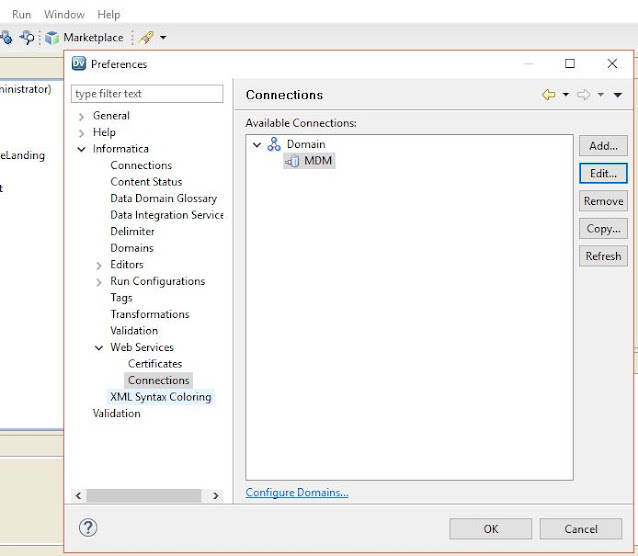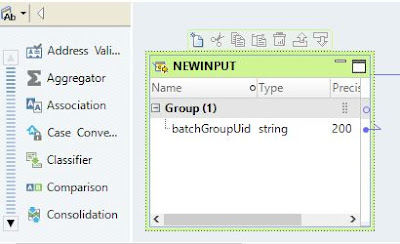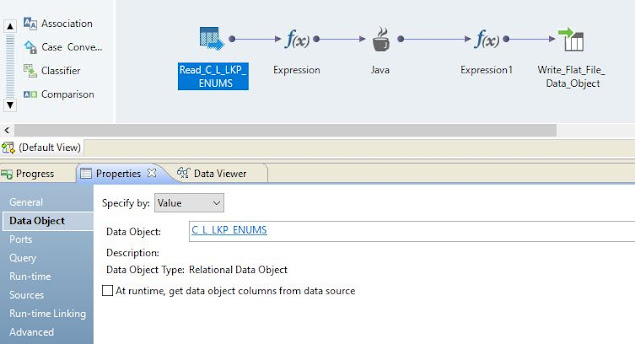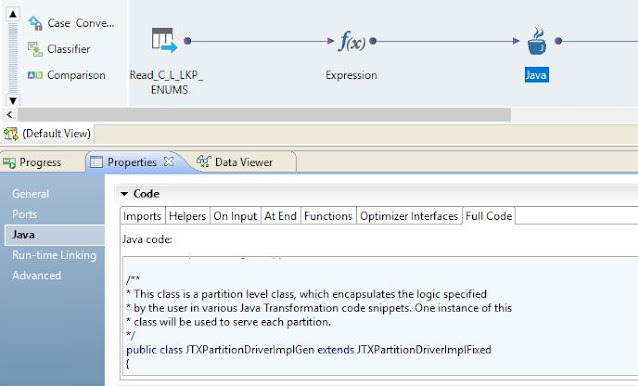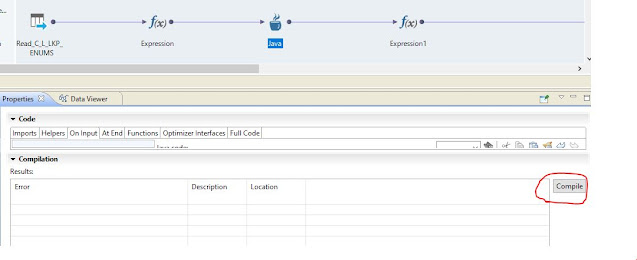Are you looking for an article that will provide detailed information about the new features in Informatica MDM 10.4? Are also would like to know what are the components changed for MDM 10.4? If so, then you reached the right place. In this article, we will discuss what are the new features introduced in the Informatica MDM hub, Provisioning Tool, Customer 360, or Entity 360.
1. MDM hub login screen
2. Match Rule Sets in Provisioning Tool
The new feature Match Rule Sets is introduced in the Provisioning Tool. Using this feature we can perform match tuning activity with help of business users.
3. ElasticSearch customization
We can customize ElasticSearch properties such as Tokenizers, Token Filters, Character filters, and Analyzer using the Provisioning Tool.
4. Hyperlink configuration
Prior to MDM 10.4, there was no provision to configure hyperlinks in Entity 360 or Customer 360 applications. With this latest upgrade, we can configure hyperlinks for Email, Web, etc fields.
7. Multiple Task handling
With newer version of Informatica MDM, you can assign, claim or edit multiple tasks in a single request
8. Find and Replace
The update operation in Entity 360 and Customer 360 application became easier. We can update multiple records in a single request using Find and Replace functionality.
10. Ad hoc Matching
Using Ad hoc matching, we can match records dynamically and make a golden copy of it.
Categories
The new features in the Informatica MDM 10.4 are broadly categorized are:
1. MDM Hub features
2. Provisioning Tool features
3. E360/Customer 360 features
Here are top 10 new features in the Informatica MDM 10.4 -
1. MDM hub login screen
2. Match Rule Sets in Provisioning Tool
3. ElasticSearch customization
4. Hyperlink configuration
5. New Hierarchy views
6. Chart Components
7. Multiple Task handling
8. Find and Replace
9. Bulk Data Import
10. Ad hoc Matching
Here are top 10 new features in the Informatica MDM 10.4 -
1. MDM hub login screen
2. Match Rule Sets in Provisioning Tool
3. ElasticSearch customization
4. Hyperlink configuration
5. New Hierarchy views
6. Chart Components
7. Multiple Task handling
8. Find and Replace
9. Bulk Data Import
10. Ad hoc Matching
A. MDM Hub features
1. MDM hub login screen
When user access MDM hub URL https://<server name><port>/cmx, the .jar file will be downloaded instead of JNLP file. Once the user double clicks on .jar file, it will open the login page. From MDM 10.4 onwards you can provide connect URL in login pages. So do not have to download .jar for each environment.
B. Provisioning Tool features
2. Match Rule Sets in Provisioning Tool
The new feature Match Rule Sets is introduced in the Provisioning Tool. Using this feature we can perform match tuning activity with help of business users.
3. ElasticSearch customization
We can customize ElasticSearch properties such as Tokenizers, Token Filters, Character filters, and Analyzer using the Provisioning Tool.
Prior to MDM 10.4, there was no provision to configure hyperlinks in Entity 360 or Customer 360 applications. With this latest upgrade, we can configure hyperlinks for Email, Web, etc fields.
C. E360/Customer 360 features
5. New Hierarchy views
With MDM 10.4, Hierarchy configuration has changed, and also the look and feel of hierarchy different than the earlier versions.
6. Chart Components
More controls are provided in MDM 10.4 for the configuration of charts in Entity and Customer 360 applications.
With newer version of Informatica MDM, you can assign, claim or edit multiple tasks in a single request
The update operation in Entity 360 and Customer 360 application became easier. We can update multiple records in a single request using Find and Replace functionality.
9. Bulk Data Import
The bulk import functionality improved by adding artificial intelligence to it. The mapping of source and target fields automatically done by using artificial intelligence.
10. Ad hoc Matching
Using Ad hoc matching, we can match records dynamically and make a golden copy of it.
Learn more about these features in detail here -