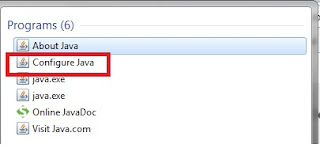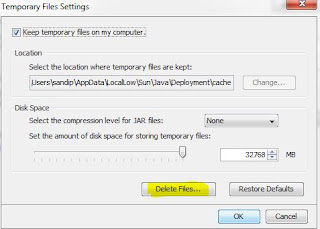Why clear the Java Cache?
Most of the time, the Java update occurs automatically so the system updates to the higher Java version. For security reasons, it is recommended to always maintain the most current stable higher Java version. Sometimes the higher version of Java is installed to support other applications. The Java cache is created for better performance of your Java application. So the Java cache will be out of sync when the Java upgrade happens. Due to this, the application will behave inconsistently. To avoid such inconsistent behavior of an application, we need to clear the Java Cache.
How to clear the cache?
There are three ways by which we can clear Java cache :
1. Using Java Configure Mode
2. Using command line
3. Manually deleting file
- Using Java Configure Mode -
- In this mode, if you are using windows system then go to Start -> Search function. Then type, Java. Several options will popup. Select the Configure Java option from it.
- Once you select, the Configure Java option and click on it, it will take us to the dialog box 'Java Control Panel'. In this dialog click on the 'Settings' tab.
- Once we click on 'the Settings' button, it will take us to another dialog box - 'Temporary Files Settings'. In this dialog box, click on Delete Files to delete the Java cache.
2. Using Command Line Mode -
- Open your computer's DOS prompt by selecting the Start menu followed by the Run option.
- Enter 'command' followed by pressing the Enter key.
- Type javaws at the DOS prompt followed by the Enter key to see the Java Web Start command-line options.
- Type javaws -Xclearcache followed by the Enter key to clear Java Web Start Cache on your computer.
- After the cache has been cleared, the local drive prompt will appear on the DOS prompt.
3. Manually Deleting Files -
- Delete the cache folder located in C:\Users\<user>\AppData\LocalLow\Sun\Java\Deployment on Windows 7.
- For other Operating System versions, you might have to do the delete operation in the appropriate Sun Java folder.