Are you looking for the details about how to create Orchestration Project in Informatica Active VOS Designer? If so, then you reached the right place. In this article, we will see how to create our first Orchestration project. We will also discuss various types of Orchestration project we can create using Designer.
Step
1: Go to Active VOS Designer tool and then select File > New >
Orchestration Project, and click Next.
Step
2: A new dialog box will open. Provide a name to the project and then click on ‘Next’
button.
Step
3: New Orchestration Project template will be shown on the screen and it
includes
Default
Orchestration, Java Enabled Orchestration, Tutorial, Tutorial Completed, Human
Approval, Human Approval Completed, On Event Adjust Threshold, User Reports and
Custom Function and XQuery
Select
Default Orchestration and Click on ‘Finish’ Button
Step
4: The project will be displayed in the Project Explorer view in the Designer
tool
Step
5: Expand the project by clicking an arrow on the left side of the Project Name.
We will see multiple folders under the project and those are Service References,
BPEL, deploy, form, sample-data, schema, test, WSDL, XQuery, XSL. All these
folders will be empty. Each of these folders has a specific purpose. Project-specific files are stored in each of these relevant folders.
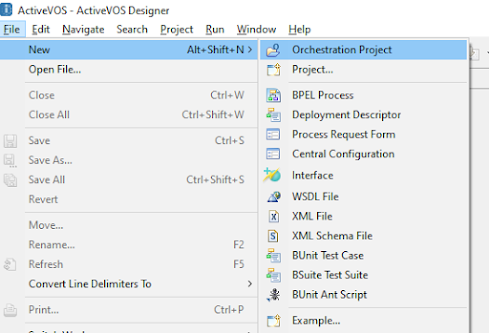





No comments:
Post a Comment
Please do not enter any spam link in the comment box.